![]() Cross-platform transfer solution for all smartphone users to transfer content between Android and iOS, transfer data from iTunes, iCloud, iTunes library to mobile phone.
Cross-platform transfer solution for all smartphone users to transfer content between Android and iOS, transfer data from iTunes, iCloud, iTunes library to mobile phone.
How to Transfer SMS from iPhone to Huawei P30
“Hi, can anyone tell me the best way to transfer SMS messages from iPhone to Huawei P30 please? I'm going around in circles and unsure what will work and what is a scam. Many Thanks. ---- Alan”
Message is one of the most commonly used ways for contacting in your daily life. It lets you easily deliver information to anyone, no matter where you are. When you replace your iPhone with a Huawei P30, you definitely don't want to abandon all the text messages that have been with you for years.
Thankfully, there are several ways to transfer text messages from iPhone to Huawei P30 seamlessly. In this article, we are going to discuss one of the best tools you can use to transfer SMS from iPhone to Huawei P30.
 Best Way to Transfer Text Messages from iPhone to Huawei P30 Seamlessly
Best Way to Transfer Text Messages from iPhone to Huawei P30 Seamlessly
The best and simple solution to transfer SMS from iPhone to Huawei P30 is using PanFone Data Transfer. This mobile phone data transfer tool can transfer nearly everything from iPhone to Huawei P30. Not only SMS, but also other types of data can be transferred by PanFone, including contacts, photos, videos, call logs, music, etc. It is often used to extract individual data from iTunes, iCloud backups without any data loss if necessary. Moreover, this program includes a backup tool that allows you to back up your phone data to computer and restore the backup files from computer to your mobile device whenever you need. Besides, it has a wide range of support for phones and tablets that are from Apple, Samsung, LG, Sony, HTC, Motorola, ZTE, Huawei, OPPO, VIVO, OnePlus, Xiaomi.
![]() PanFone Data Transfer
PanFone Data Transfer
PanFone Data Transfer is a one-click solution for you to sync data between iOS & Android, restore iTunes and iCloud data to device conveniently, as well as back up your phone data and restore later.
- Transfer files between Android and iOS, including contacts, photos, music, SMS, and more.
- Back up phone data and restore in lossless quality.
- Recover iTunes/iCloud backup to iOS or Android devices.
- Sync media files from iTunes Library to devices.
Download PanFone Data Transfer:

Just proceed to the steps below to learn how to move text messages from iPhone to Huawei P30.
Step 1: Choose the transfer mode.
Install and run PanFone Data Transfer on your computer and you will see its main interface as follow. Just navigate to “Transfer” mode.

Step 2: Connect old iPhone and Huawei P30 to computer.
Now, plug your old iPhone and Huawei P30 into the computer through USB cables. Once the connection is enabled, PanFone will detect the two devices automatically.
Please note that the iPhone will be displayed on the left side, while the Huawei P30 will be displayed on the right side. If not, click “Flip” button to shift their positions.
Tips: If you encounter any detection problem during the process, please check our Android / iOS detection tutorial to get help.
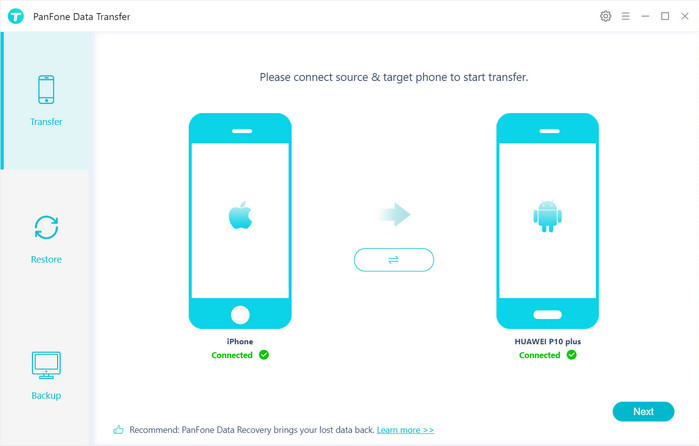
Step 3: Move SMS from iPhone to Huawei P30.
Hit on "Next" button, you will enter into the "Select data to transfer" window. Here, we select "Message Chats". Then the program will start loading messages on your iPhone. After the loading process finished, tap on "Next" button.
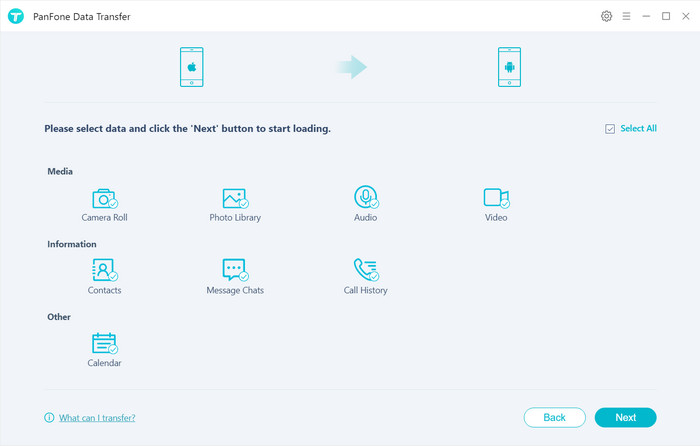
Wait for a while, PanFone will automatically sync SMS from iPhone to Huawei P30. You should see these added messages the next time you open the Messages app on your Huawei P30.
Last but not least, make sure the two phones are well connected during the transferring process.
That's all. As a one stop solution for you to directly migrate messages from iPhone to Huawei P30, PanFone Data Transfer is worth trying. Apart from moving messages from iPhone to Huawei P30, PanFone also allows you to transfer contacts, call logs as well as media files like photos, videos, music, etc. from iPhone to Huawei P30. Any other questions, please feel free to leave us a comment below.
Download
Win Version
Download
Mac Version