![]() Cross-platform transfer solution for all smartphone users to transfer content between Android and iOS, transfer data from iTunes, iCloud, iTunes library to mobile phone.
Cross-platform transfer solution for all smartphone users to transfer content between Android and iOS, transfer data from iTunes, iCloud, iTunes library to mobile phone.
How to Transfer Contacts from Samsung to Huawei P30
Without a doubt, the Huawei P30 series have attracted more fans. More and more users around the world are using Huawei phones. When you buy a new Huawei P30, you start with more powerful processor, better cameras and the newest OS, which is great, but you don't have any of your contacts from your old Samsung Galaxy phone.
Today, we're going to talk about how to transfer contacts from Samsung to Huawei P30, no matter what kind of models you have.

 One Click to Directly Transfer All Contacts from Samsung to Huawei P30
One Click to Directly Transfer All Contacts from Samsung to Huawei P30
There are plenty of phone contacts transferring utilities out there for handling this task. One of the greatest tools on the list is PanFone Data Transfer. It provides a straightforward & reliable solution to switch data between Samsung and Huawei P30 without any effort. Using this tool, you are able to transfer all the contacts from the old Samsung Galaxy phone to Huawei P30 in one click and vice versa. Moreover, you can also use this software to back up and restore Huawei P30 data, as well as sync media files including music and videos from iTunes library to Huawei P30 easily. It is fully compatible with various mobile phones, including iPhone, Samsung, LG, HTC, HUAWEI, Sony, ZTE, Motorola, Google, Xiaomi, etc.
![]() PanFone Data Transfer
PanFone Data Transfer
PanFone Data Transfer is a one-click solution for you to sync data between iOS & Android, restore iTunes and iCloud data to device conveniently, as well as back up your phone data and restore later.
- Transfer files between Android and iOS, including contacts, photos, music, SMS, and more.
- Back up phone data and restore in lossless quality.
- Recover iTunes/iCloud backup to iOS or Android devices.
- Sync media files from iTunes Library to devices.
Download PanFone Data Transfer:

Here is the quick guide on how to migrate Samsung contacts to Huawei P30. The method is workable for other data migration.
Step 1: Select the transfer mode.
To copy Samsung contacts to Huawei P30, you need to install and launch this Samsung contacts to Huawei Transfer tool on your computer first. Next, select "Transfer" mode from its homepage to move on.

Step 2: Connect the old Samsung phone and Huawei P30 to the computer.
Get your Samsung Galaxy phone and Huawei P30 connected to the computer via USB cables or Wi-Fi and then PanFone will recognize your two devices immediately. As you can see in the image below, the intuitive interface makes it easy to see that your two phones are connected. And your old Samsung Galaxy phone should be detected as a source phone on the left side while the new Huawei P30 should be detected as a target device on the right side. You can click on the “Flip” button to change their positions if necessary.
Tips: If you encounter any detection problem during the process, please check our Android detection tutorial to get help.
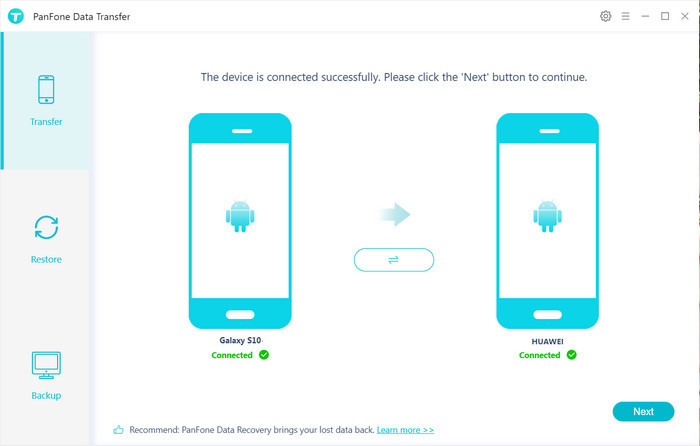
Step 3: Transfer Contacts from Samsung to Huawei P30.
Now, click on "Next" button, you will enter into the "Select data to transfer" window. Here, we select "Contacts" to sync from the Samsung phone to Huawei P30. Then PanFone will start loading contacts on the Samsung device. Once the loading process is done, tap on "Next" button. Then, PanFone will start syncing all the contacts from Samsung to Huawei P30.
After the transferring is completed, your contacts should be automatically added to the Contacts app on your Huawei P30.
Note: when transferring contacts, please do not disconnect either of your phones.

As you can see, PanFone Data Transfer enables you to move contacts from Samsung to Huawei P30 easily and quickly. Besides, the tool is also capable of transferring other kinds of important data such as videos, music, photos, call logs, SMS between any model of Android and iOS devices. Why not download it and have a try? Any other questions, please leave us a comment below.
Download
Win Version
Download
Mac Version