![]() Cross-platform transfer solution for all smartphone users to transfer content between Android and iOS, transfer data from iTunes, iCloud, iTunes library to mobile phone.
Cross-platform transfer solution for all smartphone users to transfer content between Android and iOS, transfer data from iTunes, iCloud, iTunes library to mobile phone.
How to Transfer Photos from Samsung to Huawei P30
With the continuous improvement of Huawei's mobile phone performance in recent years, more and more Samsung users have switched to the Huawei phones. Huawei P30 series seem to attract more attention from users among the numerous scientific and technological information. Can't you wait to order a new Huawei P30 or Huawei P30 Pro to replace your old Samsung Galaxy phone? The first thing you need to do is to sync all pictures from Samsung to Huawei P30.
Here in this article, we are going to tell you how to easily transfer photos from Samsung to Huawei P30.

 Best Way to Transfer All Photos from Samsung to Huawei P30
Best Way to Transfer All Photos from Samsung to Huawei P30
To move photos from Samsung to Huawei P30, we highly recommend PanFone Data Transfer. This one-click phone to phone data transfer tool works for both Android and iOS devices. It enables you to migrate pictures from an old Samsung phone to Huawei P30 safely and easily. Besides, it’s also an ideal mobile data transfer software to back up and restore your phone data, transfer data from iTunes, iCloud backup to Huawei P30.
![]() PanFone Data Transfer
PanFone Data Transfer
PanFone Data Transfer is a one-click solution for you to sync data between iOS & Android, restore iTunes and iCloud data to device conveniently, as well as back up your phone data and restore later.
- Transfer files between Android and iOS, including contacts, photos, music, SMS, and more.
- Back up phone data and restore in lossless quality.
- Recover iTunes/iCloud backup to iOS or Android devices.
- Sync media files from iTunes Library to devices.
Download PanFone Data Transfer:

Here are simple steps to transfer photos from Samsung to Huawei P30.
Step 1: Select the transfer mode.
Download, install and launch the Samsung to Huawei Transfer tool on your computer. When its primary window appears, select "Transfer" mode from its homepage to go on.

Step 2: Connect the old Samsung phone and Huawei P30 to the computer.
Connect your old Samsung Galaxy phone and Huawei P30 to the computer via USB cables or Wi-Fi and then PanFone will detect your two devices automatically. You can see both of your phones will be displayed on the left and right panel respectively.
Please ensure that the old Samsung phone is displayed on the left side, and the Huawei P30 is on the right side. If not, please click on the "Flip" button to exchange their positions.
Tips: If you encounter any detection problem during the process, please check our Android detection tutorial to get help.
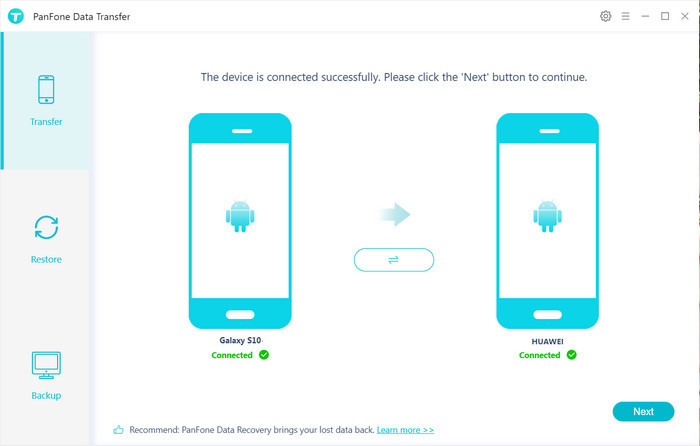
Step 3: Transfer Photos from Samsung to Huawei P30.
Now, click on "Next" button, you will enter into the "Select data to transfer" window. Here, we select "Camera Roll" or "Photo Library". Then PanFone will start loading photos on the old Samsung phone. Once the loading process is completed, tap on "Next" button. Within minutes, all photos would be moved from Samsung to Huawei P30 with no format or compatibility issues.
Note: when transferring data, please do not disconnect either of your phones.

For us, photos are important when we switch the device from Samsung to Huawei, photos are one of the data types we should move from Samsung to Huawei. Until now, you have just read the whole steps above. We believe that you have learned how to transfer your photos between Samsung and Huawei P30 successfully. Any other questions, please leave us a comment below.
Download
Win Version
Download
Mac Version