How to Transfer Data from Samsung to Xiaomi Mi 11
After months of speculation, the Xiaomi Mi 11 finally is released. In the core configuration, Xiaomi Mi 11(Pro) is equipped with Samsung's 5nm process Qualcomm Snapdragon 888 processor. On the screen, Xiaomi Mi 11(Pro) uses an AMOLED screen that supports 2K+ resolution 120Hz refresh rate. In terms of taking pictures, Xiaomi Mi 11(Pro) has four rear cameras, of which the main camera is 100 million pixels. In terms of battery life, Xiaomi Mi 11(Pro) uses a 4500mAh large battery and supports 120W wired fast charging + 80W wireless fast charging.
Are you attracted by the Xiaomi Mi 11(Pro)? If you've got the newest Xiaomi Mi 11, you may want to migrate data from the old phone to Xiaomi Mi 11. This article will introduce you two simple ways to transfer data including contacts, messages, photos, videos, music, App, call history, calendar from a Samsung phone to Xiaomi Mi 11(Pro).

 Way 1. One-click to Transfer Data from Samsung to Xiaomi Mi 11
Way 1. One-click to Transfer Data from Samsung to Xiaomi Mi 11
You might be wondering is this possible with just a single knock? Absolutely you can make the hectic procedure happen in a fraction of seconds using an effective toolkit - PanFone Data Transfer. As a professional phone to phone data transfer software, it helps users to transfer contacts, text messages, calendars, music, videos, photos, apps and more between Samsung and Xiaomi Mi 11 directly. In addition, this software is compatible with a variety of mobile devices such as iPhone, iPad, iPod, Samsung, HTC, OPPO, LG, Sony, Google, HUAWEI, Motorola, ZTE and so on. If you want to back up and restore your Android phone data, the "Backup" & "Restore" function allows you to selectively back up Android data to the computer with one click, so you can preview and restore the backup files to any Android/iOS device.
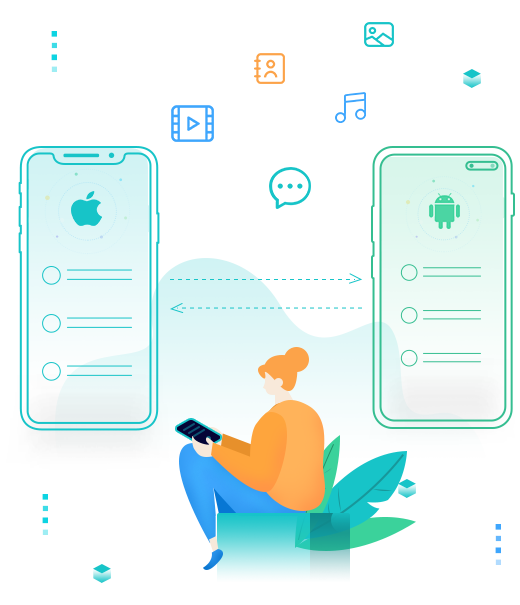
PanFone Mobile Data Transfer
PanFone Data Transfer is a one-click solution for you to sync data between iOS & Android, restore iTunes and iCloud data to device conveniently, as well as back up your phone data and restore later.
- Transfer files between Android and iOS, including contacts, photos, music, SMS, and more.
- Backup phone data and restore in lossless quality.
- Recover iTunes backup, iCloud data to any supported iOS or Android device.
- Sync media files from iTunes Library to devices.
Now, simply follow the steps to directly sync all data from old Samsung phone to Xiaomi Mi 11.
Step 1: Choose the transfer mode.
Firstly, install and run this mobile phone data transfer tool on your computer. Next, you will see three function modes on its homepage. Here, you need to select the "Transfer" mode to move on.

Step 2: Connect the old Android phone and Xiaomi Mi 11 to the computer.
Connect your old Android device and Xiaomi Mi 11 to the computer via USB cables or Wi-Fi. When two phones are successfully detected, they will be displayed on both sides of the window, and the Xiaomi Mi 11 should be displayed on the right side. If not, click the “Flip” button to change their positions.
Note: You might need to enable USB debugging mode on Android phone to allow PanFone to connect it. Any other phone detection problem, please click here for help.
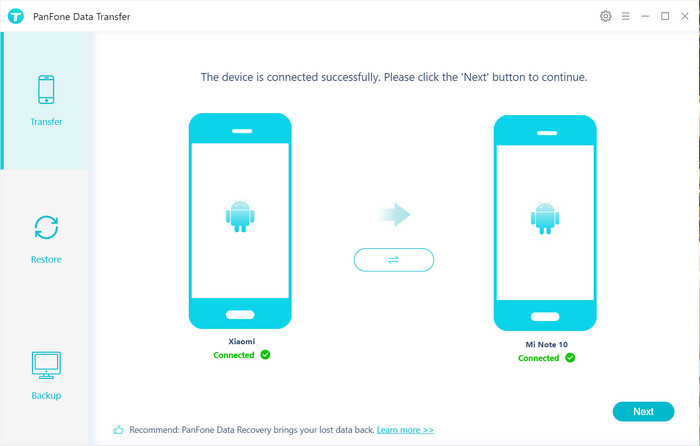
Step 3: Start transferring data from the Samsung phone to Xiaomi Mi 11.
Once your phones are recognized, click on the "Next" button, you will enter into the "Select data to transfer" window. Now, just select the type of data that you want to move from your Samsung device to Xiaomi Mi 11. After the program successfully loaded the selected data, tap on the "Next" button. Then, PanFone will start syncing all data from one device to another.
Note: when transferring data, please do not disconnect either of your phones.

 Way 2. Move Data from Samsung to Xiaomi Mi 11 via Bluetooth
Way 2. Move Data from Samsung to Xiaomi Mi 11 via Bluetooth
If you would like to perform Samsung to Xiaomi Mi 11 transfer wirelessly and only a small amount of data you want to move, then why not take advantage of Bluetooth. After all, it is the built-feature of Android devices and no need to download any third-party software.
Steps to copy data from the Samsung phone to Xiaomi Mi 11:
Step 1: Unlock your Samsung phone and go to the ‘Contacts’ window. In the ‘Settings’ option choose ‘Import/Export Contacts’. Then, choose the ‘Share Contacts’ option.
Step 2: Choose the Bluetooth icon and turn ‘On’ it. In your Xiaomi phone, you must enable the Bluetooth option to reveal its visibility to other devices. Identify Xiaomi on your Samsung to begin the transfer. Select the Xiaomi on your Samsung phone and pair the device for a successful transfer process.
Select the contacts from the Samsung phone and click the ‘Send’ button to start the data transfer. Only after proper paring, you can establish this process. The transferred data will be stored in the Bluetooth storage folder in Xiaomi. Tap the folder to view the data, which is moved from Samsung to Xiaomi.
Note: Ensure the two devices were held nearby throughout the transfer process because the Bluetooth range is implemented with close proximity. The signal is lost after a certain distance between the two devices.
That’s how to transfer data from Samsung to Xiaomi Mi 11. As you can now see that there are several ways to help you get the job done. Among all solutions, we highly recommended you to use PanFone Data Transfer.
Related Post
- How to Transfer All iPhone Data to Xiaomi Mi 11
- 2 Ways to Transfer Data from Old Xiaomi to Xiaomi Mi 11
- How to Backup and Restore Contacts on Xiaomi Note 10
- How to Transfer Data from Android to Xiaomi Note 10
- How to Transfer WhatsApp Messages from iPhone to Xiaomi
- How to Backup SMS from Xiaomi Mi Note 10 to PC
- How to Transfer Contacts from Samsung to Xiaomi Mi Note 10
Hot Product
-
🔐 Passcode Unlocker
Unlock screen, Apple ID, or Screen Time passcode on any iOS device.
Learn More
-
📍 Location Changer
Spoof your GPS location for apps, games, and privacy protection.
Learn More
-
↩️ Data Recovery Expert
Recover deleted or lost data from PC drives and external storage devices.
Learn More
