Ways to Clear the Photo Cache Of iOS?
With using iPhone/iPad over time, there will be unwanted files and photos from apps, which are stored on your device in the form of cache. It would be, typically temporary in nature, a problem of severely running out of storage on your iPhone/iPad. In this article, we look at how to clean out the photo cache, the junk files on your iPhone and get it to run a bit faster.
What is iPhone Photo Cache?
iPhone photo cache is a group of cache files which are found in photo stream, photo library or camera roll created by third-party apps.
They are located in a folder called "iPod Photo Cache". When you sync photos to your iPhone, iPad, or iPod, iTunes creates this folder, where it then stores your cache files.
iTunes uses “iPod” as a legacy name for the folder even if the cache in question is for iPhone and iPad. Photo cache will continue to stay in the cache folder even after you have deleted photos from your iPhone and take space in your device. Deleting the photo cache is an excellent way to free up some space from your iPhone.
How to Free Delete Photo Cache on iPhone?
Use iTunes to Delete Photo Cache
- Connect your iPhone to your computer and then open iTunes.
- Click on your iPhone under the "Devices" heading, and then select the "Photos" tab on the right side of the program window. The folders synced with your iPhone Photos app are displayed. You will either have the photos in all sub-folders within a designated folder set up to be synced up with your Photos app, or photos in selected folders will be synced. Write down the locations of the folders that you are syncing to your iPhone.
- Minimize iTunes. Navigate to the folder or folders you are syncing with the iPhone, but don't open any of these folders.
- Double-click on the "iPod Photo Cache" folder in this location to view the cache for the photos being synced to your device.
- Delete the cached photo folder to free up space on your business computer. A new folder will be created the next time you sync photos and it will contain the optimized versions only of the photos being synced.
Use PanFone to Free Delete Photo Cache on iPhone.
PanFone iOS Eraser is a tool to instantly delete all these junk files to free up more space on your iOS device. It also supports to erase messages, contacts, call history, photos & video, browsing data and more with 0% recovery.- Download PanFone iOS Eraser and install it on your PC.
- Launch the program and connect your iOS device with PC.

- Tab "Free Up Space" and then click "Quick Scan" on the right panel.
The scan will take few seconds for first time. When it finished, you will see a result list of scan. It shows the spaces taken by Junk files, Temporary File, etc.

- Click the button "Clean" beside the "Junk Files". It switchs to the details which lists the "Photo Caches".
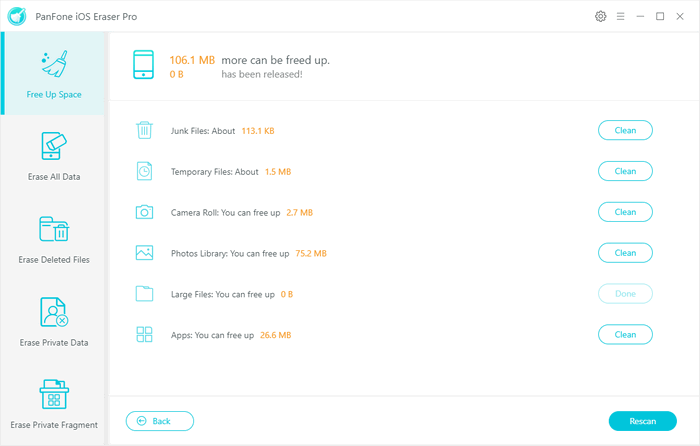
- Tab "Clean" and make sure of the deletion. All the Photo Caches of your device are cleaned.
Conclusion:
Compare with two methods, obviously using tool to clear photo cache is easier and faster. We recommend strongly to use PanFone iOS Eraser. And normally, cleaning "Junk Files" and "Temporary Files" will release a large of storage back. If you do same operation periodly, you will get your system clean and faster.
If you want to compress and backup photos, you can take reference of "How to compress and backup the photos to your PC".
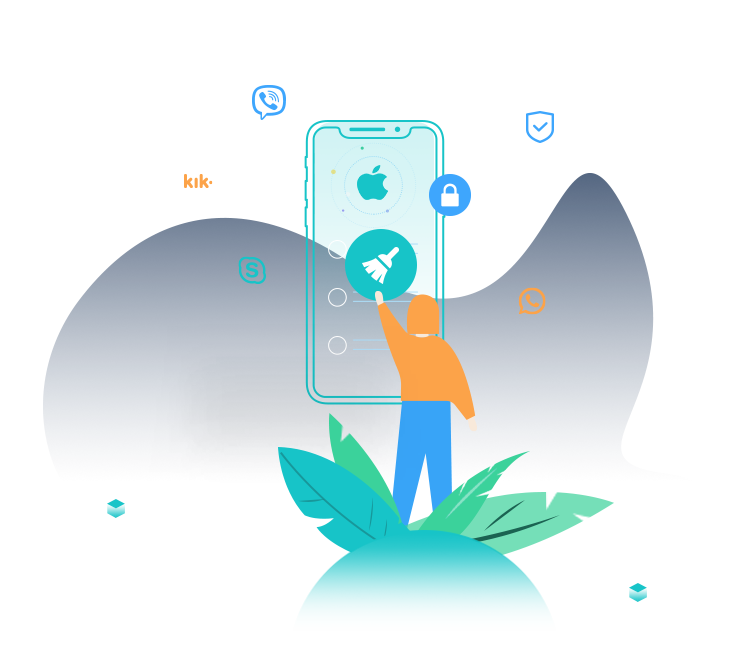
PanFone iOS Data Eraser
PanFone iOS Data Eraser helps you completely erase all iOS data to protect your privacy.
- 1-click to erase all data on iOS device completely with nothing recoverable.
- Selectively erase deleted files and private data with 0% recovery: messages, contacts, photos & video, etc.
- 100% Wipe 10+ social apps data: WhatsApp, LINE, WeChat, Instagram, Kik, etc.
- Clear junk files and speed up your iOS device.
Related Post
Hot Product
-
🔐 Passcode Unlocker
Unlock screen, Apple ID, or Screen Time passcode on any iOS device.
Learn More
-
📍 Location Changer
Spoof your GPS location for apps, games, and privacy protection.
Learn More
-
↩️ Data Recovery Expert
Recover deleted or lost data from PC drives and external storage devices.
Learn More
