2 Ways to Transfer Text Messages from Android to iPhone 11
Have you bought yourself a brand new iPhone 11 and want to transfer Android messages you have amassed years over to your shiny new iPhone? You'll find that it is not really an easy thing when you switch your Smartphone from one to another. No worries, there are a couple of easy ways to transfer text messages from Android to iPhone 11.
In this article, we'll show you how it's done by using Apple's Move to iOS and an efficient third party utility - PanFone Data Transfer. Read on to learn those methods.
 Way 1. Transfer SMS from Android to iPhone 11 Using Move to iOS App
Way 1. Transfer SMS from Android to iPhone 11 Using Move to iOS App
The first way to transfer text messages from Android to iPhone 11 is using the official "Move to iOS" app from Apple. With this app, you can basically transfer almost all important data such as email accounts, web bookmarks, contacts, messages, media files, and more. But there are some prerequisites that you have to fulfill before you can transfer SMS from Android to iPhone 11.
- iOS iOS 9 or later
- iPhone 5 or later
- Android 4.0 or later
- The iPhone hasn’t been set up yet or the data has been erased
- Steady Wi-Fi network
If all things are ready, here is how to get text messages from Android phone to iPhone 11:
Steps to Transfer Text Messages from Android to iPhone 11 Using Move to iOS App
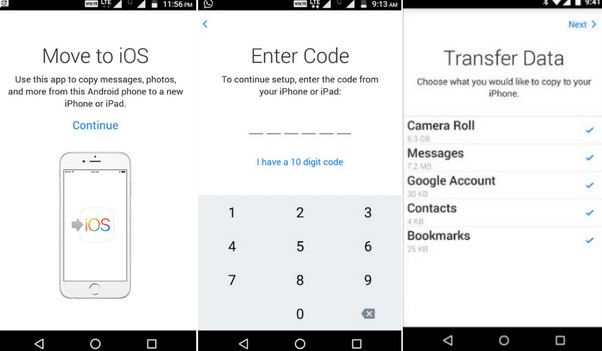
Step 1 : Download and install the software on the Android phone after you make sure the Android and iPhone be connected to the stable Wi-Fi and be plugged to the power. Then just start it.
Step 2 : Run the app and when you choose to transfer the messages, the iPhone will create a private Wi-Fi network. Then iPhone will find the Android device running the Move to iOS and when you enter the security code, the files will be exported to the iPhone.
Step 3 : Find the SMS you just transferred on the iPhone 11. This is the whole process to move text messages from Android to iPhone 11.
Cons: To use this app to transfer data from Android to iPhone, you have to erase data on your iPhone. Besides, you can't transfer data selectively via Move to iOS. And it only supports users to transfer limited data categories.
 Way 2. One-click Solution to Transfer Text Messages from Android to iPhone 11
Way 2. One-click Solution to Transfer Text Messages from Android to iPhone 11
If you already have few messages and other files on your new iPhone 11 and are planning to transfer Android text messages to iPhone 11 without erasing the current data, a third-party application - PanFone Data Transfer might be a better idea. This tool provides a more safe and faster solution to directly move SMS from Android to iPhone 11 in a single click. Apart from text messages, it also supports transferring music, photos, contacts, videos, call logs from your old Android device to the new iPhone 11. In addition, it also comes with backup and restore features.
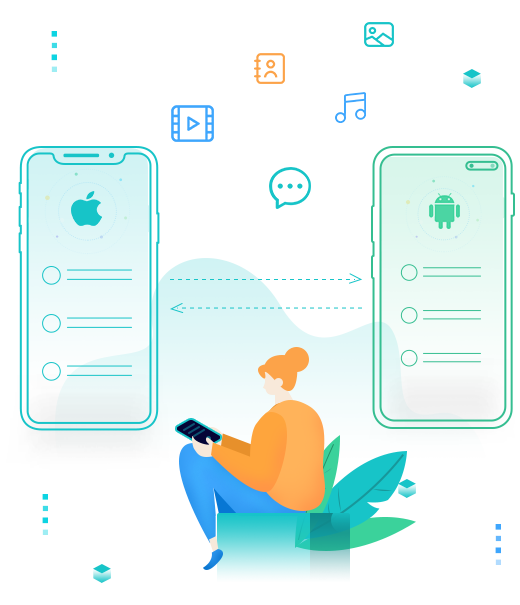
PanFone Mobile Data Transfer
PanFone Data Transfer is a one-click solution for you to sync data between iOS & Android, restore iTunes and iCloud data to device conveniently, as well as back up your phone data and restore later.
- Transfer files between Android and iOS, including contacts, photos, music, SMS, and more.
- Backup phone data and restore in lossless quality.
- Recover iTunes backup to iOS or Android devices.
- Sync media files from iTunes Library to devices.
Now, let's see how to transfer text messages from Android phone to iPhone 11 with this tool.
Step 1: Choose the transfer mode.
Firstly, install and Android SMS to iPhone transfer tool on your computer. From its main interface, choose "Transfer" mode.

Step 2: Connect both Android phone and iPhone 11 to computer.
Connect both your old Android device and iPhone 11 to the computer via USB cables, then wait for them to be detected by the software.
If it can't detect your iOS device, please click here to get help. If your Android device can not be recognized, please click here to find solutions.
Note: you can change the position between the two devices by clicking "Flip" button to ensure that the text messages migration is in your expectation.
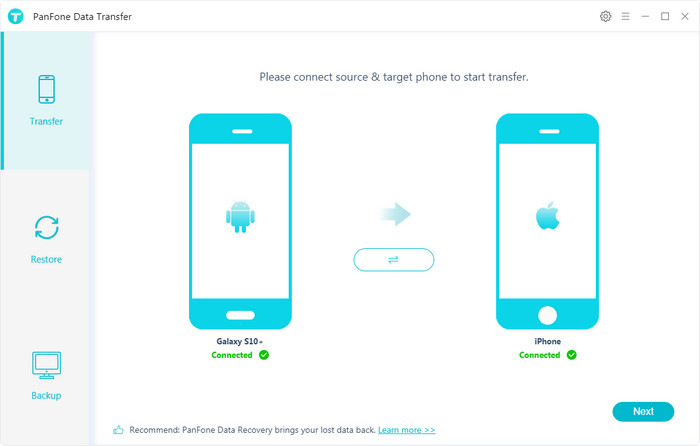
Step 3: Transfer text messages from Android to iPhone 11.
Once the devices get detected, click on the "Next" button, you will be taken to the "Select data to transfer" window. Simply select the "Message Chats" option from the list. Then the program will start loading messages. Once the loading process is complete, tap on "Next" button.
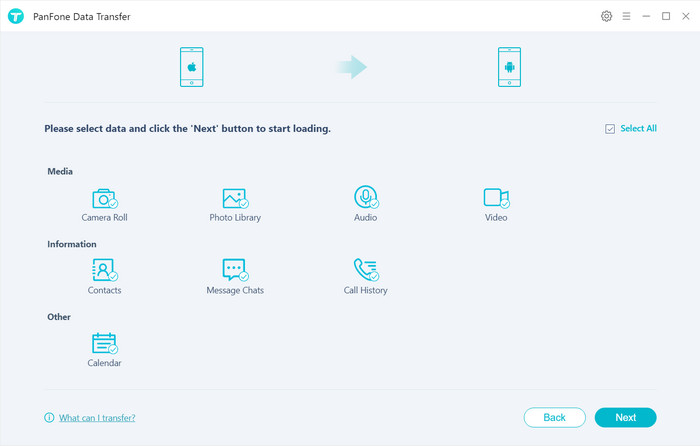
After a while, all the text messages will be transferred to your iPhone 11.
After reading the article, you should now have no problems with transferring Android SMS to iPhone 11. If you prefer a flexible and efficient way to transfer text messages from Android to iPhone 11, then PanFone Data Transfer is the one you need. Any other questions, please feel free to leave us a comment below.
YouTube Video: Transfer Text Messages from Android to iPhone 11
Related Post
- How to Transfer Data from Samsung to iPhone 11
- How to Customize Ringtone or Alarm Sound for iPhone 11
- 4 Ways to Move Data from Android to iPhone 11 Pro Max
- How to Transfer Data from Huawei to iPhone 11/11 Pro/11 Pro Max
- How to Transfer Photos from Your Old iPhone to New iPhone 11/11 Pro/11 Pro Max
- How to Fix iPhone 11 Bluetooth Issues
- How to Fix iPhone 11 Overheating Issue on iOS 13
- How to Recover Deleted Contacts From iPhone 11/11 Pro/11 Pro Max without Backup
Hot Product
-
🔐 Passcode Unlocker
Unlock screen, Apple ID, or Screen Time passcode on any iOS device.
Learn More
-
📍 Location Changer
Spoof your GPS location for apps, games, and privacy protection.
Learn More
-
↩️ Data Recovery Expert
Recover deleted or lost data from PC drives and external storage devices.
Learn More
