How to Transfer WhatsApp Chats from iPhone to OnePlus 9
"I am a user who switched from an iPhone 8 to a new OnePlus 9. I would like to continue with my WhatsApp old chats on the Android phone. Is there a way to transfer WhatsApp messages from iPhone to OnePlus 9?” - Jane
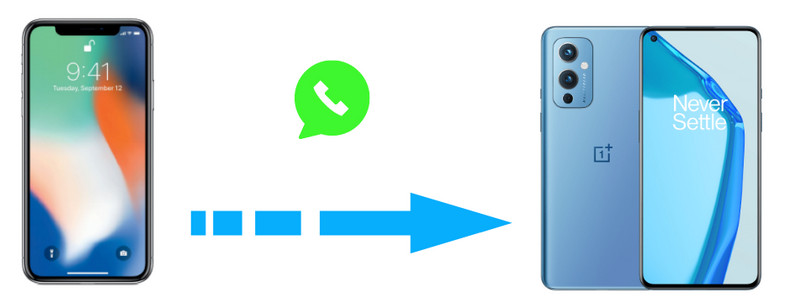
Switching from an iPhone to an OnePlus 9 can be a little daunting for smartphone users as they will not be able to carry forward the backups of their WhatsApp chats along with them. This is because both Android and iOS maintain backups in different locations and in different formats. But do not worry about it, there still are many ways to let you transfer your iPhone WhatsApp chats to the OnePlus 9. Let's take a look.
 Way 1. Directly Transfer WhatsApp Chats from iPhone to OnePlus 9
Way 1. Directly Transfer WhatsApp Chats from iPhone to OnePlus 9
The most direct way to transfer WhatsApp data from iPhone to OnePlus 9 is by using a professional transfer tool - PanFone WhatsApp Transfer, which provides a one-stop solution to help you transfer WhatsApp chat history, including text messages, images, videos, and other files across the iOS and Android devices. Moreover, it can help you to export the WhatsApp messages as readable HTML and CSV files for previewing or printing.
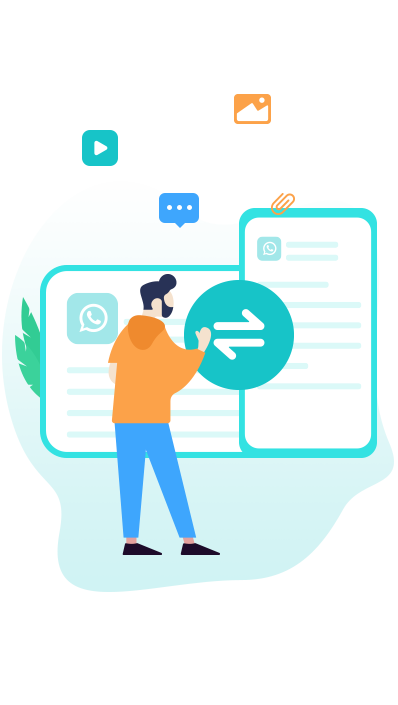
PanFone WhatsApp Transfer
PanFone WhatsApp Transfer is a one-click solution for you to selectively back up, restore and transfer WhatsApp data.
- Transfer WhatsApp data between Android and iOS devices.
- Back up WhatsApp chats, photos, videos, attachments, and more on iPhone/iPad/Android to the computer.
- Export WhatsApp data to the computer in HTML and CSV formats.
- Restore WhatsApp backups to iOS/Android devices.
4 Steps on directly transferring WhatsApp chats from iPhone to OnePlus 9:
Step 1: On the start-up interface of PanFone Toolkit, please choose WhatsApp Transfer to install PanFone WhatsApp Transfer. After the installation, just tap WhatsApp Transfer again to launch PanFone WhatsApp Transfer.
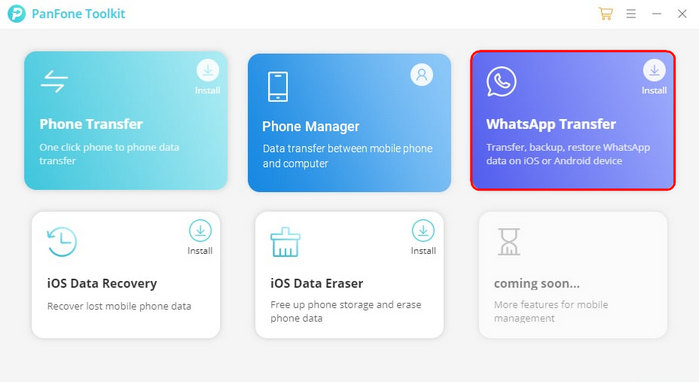
Step 2: From PanFone WhatsApp Transfer's main interface, you can see four modules: Backup WhatsApp, Restore WhatsApp from local backup, Restore WhatsApp from iTunes backup, and Transfer WhatsApp between two devices. Simply select the Transfer WhatsApp between two devices module to move on.
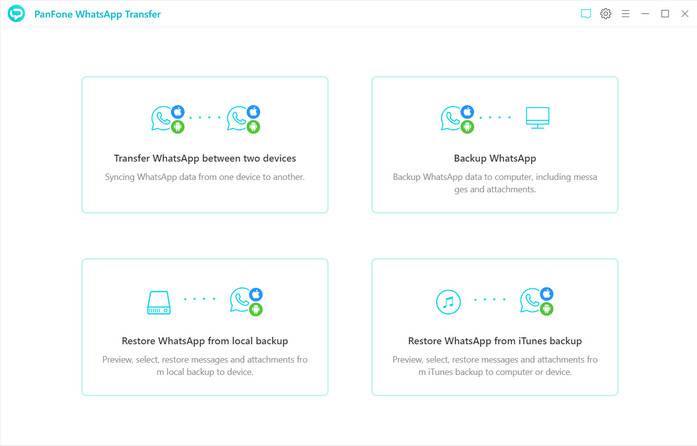
Step 3: Connect iPhone and OnePlus 9 to the computer via USB cables.
Note: You might need to enable USB debugging mode on the Android phone to allow PanFone to connect it. For any phone detection problems, you can click here to get help.
Step 4: Once your phones are recognized, you will see the page below.
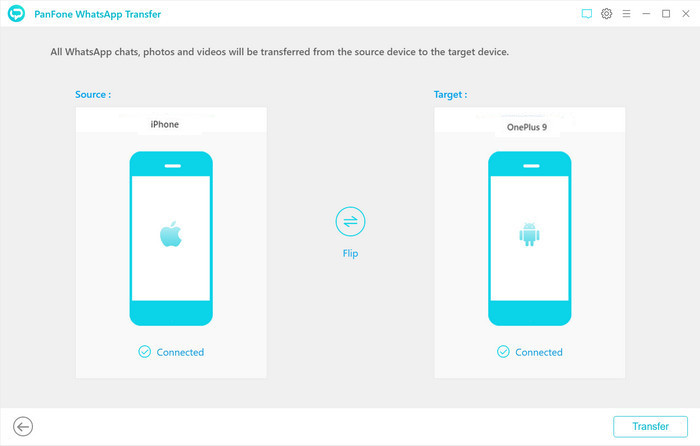
Note: If the target phone is misplaced on the left side, simply tap the Flip button to switch it to the correct position.
Step 5: Now, click on the Transfer button to start transferring WhatsApp data from iPhone to OnePlus 9. It may take minutes, please wait patiently.
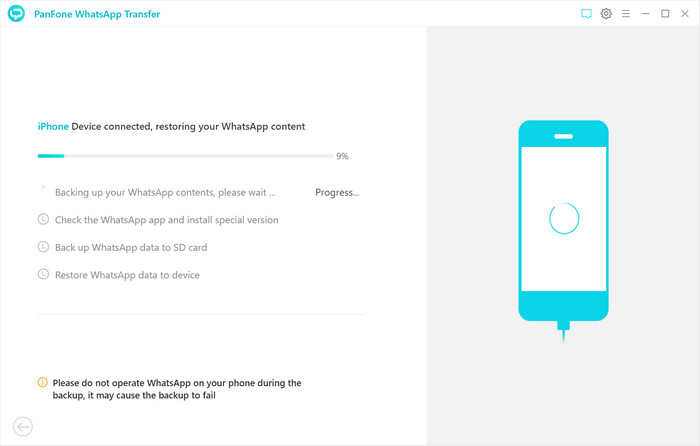
Note: In this process, exiting WhatsApp content on your OnePlus 9 will be wiped out. So we recommend you to backup the current WhatsApp data on OnePlus 9 before transferring by tapping the Backup button on the pop-up.
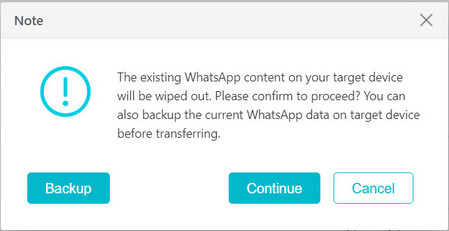
Wait until you see the successful window.
 Way 2. Transfer WhatsApp Chats from iTunes Backup to OnePlus 9
Way 2. Transfer WhatsApp Chats from iTunes Backup to OnePlus 9
If you made a backup of WhatsApp data for your iPhone via iTunes previously, then you can also use PanFone WhatsApp Transfer to restore WhatsApp data from iTunes backup to OnePlus 9.
Step 1: Launch PanFone WhatsApp Transfer and connect your OnePlus 9 via a USB cable. Enable the debugging mode of the OnePlus 9 and then PanFone will detect the OnePlus 9 automatically.
Step 2: Navigate to the Restore WhatsApp from iTunes backup mode, then PanFone will list all available iTunes backup files on the main interface. Simply choose the one you need and view it by clicking on the Browse button.
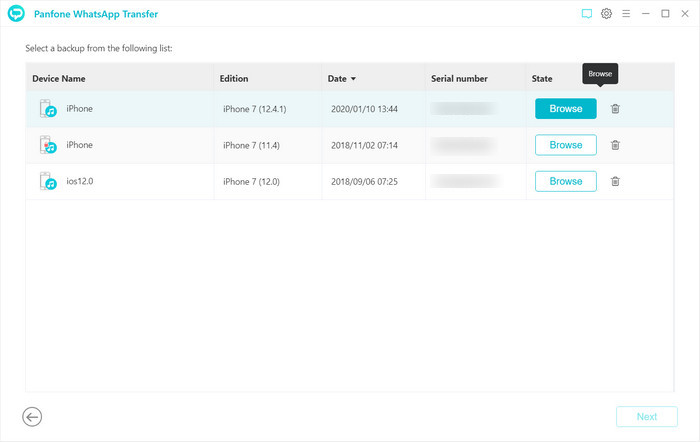
Step 3: Once the loading process is completed, you can start viewing all chats or other contents on the extracted iTunes file, such as messages, video, photo, voice, and document. Simply select all or part of the items, then click on Recover to device > Recover to restore WhatsApp data from iTunes backup to OnePlus 9.
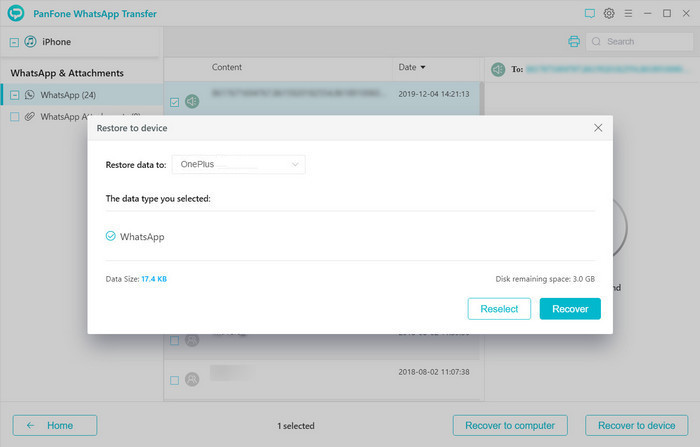
Note: In this process, exiting WhatsApp content on your OnePlus 9 will be wiped out. So we recommend you to backup the current WhatsApp data on OnePlus 9 before transferring by tapping the Backup button on the pop-up.
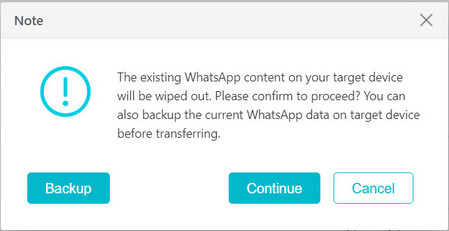
As you can see, the two ways above-mentioned make it easier than ever to transfer WhatsApp from iPhone to OnePlus 9. Simply select the method you prefer.
Related Post
Hot Product
-
🔐 Passcode Unlocker
Unlock screen, Apple ID, or Screen Time passcode on any iOS device.
Learn More
-
📍 Location Changer
Spoof your GPS location for apps, games, and privacy protection.
Learn More
-
↩️ Data Recovery Expert
Recover deleted or lost data from PC drives and external storage devices.
Learn More
