3 Ways to Sync iTunes Music to OnePlus 9
"I recently abandoned my old iPhone X and switched to the OnePlus 9. I like the OnePlus 9 very much due to the large capacity battery so that I can play music on the go. How can I transfer my iTunes music into OnePlus 9 for playback? Any suggestions, pleases. - Neo”
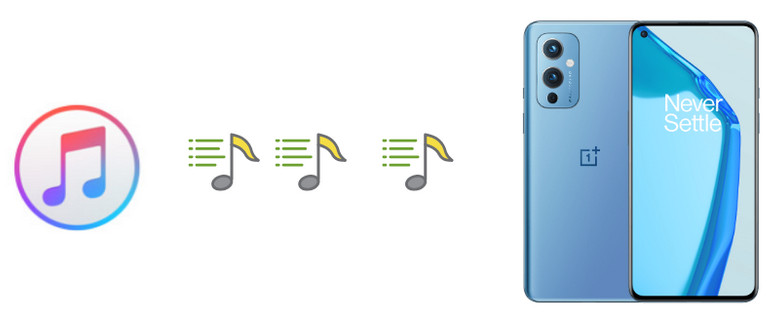
If you are someone who also faces this issue, you might come to the right place. Here we will tell you how to Sync iTunes music to the OnePlus 9 efficiently. Read on and choose the method you prefer.
 Way 1. One-Click to Sync Music from iTunes Library to OnePlus 9
Way 1. One-Click to Sync Music from iTunes Library to OnePlus 9
The first and easiest way to sync iTunes music to OnePlus 9 is using a reliable mobile phone data transfer tool - PanFone Data Transfer. It enables you to transfer your favorite music, and videos from the iTunes library to OnePlus 9 for enjoyment. In addition, this tool also allows you to transfer other types of data, including contacts, text messages, call logs, music, videos, photos, and more between iOS and OnePlus 9.
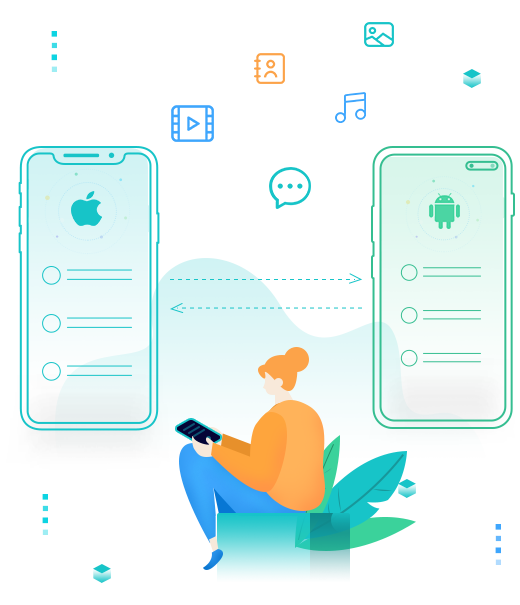
PanFone Data Transfer
PanFone Data Transfer is a one-click solution for you to sync data between iOS & Android, restore iTunes and iCloud data to device conveniently, as well as back up your phone data, and restore later.
- Transfer files between Android and iOS, including contacts, photos, music, SMS, and more.
- Backup phone data and restore in lossless quality.
- Recover iTunes backup, iCloud data to any supported iOS or Android device.
- Sync media files from iTunes Library to devices.
4 Steps to sync iTunes music to OnePlus 9:
Step 1: Go to PanFone Toolkit > Phone Transfer to install PanFone Data Transfer. After the installation, tap Phone Transfer again to run PanFone Data Transfer.
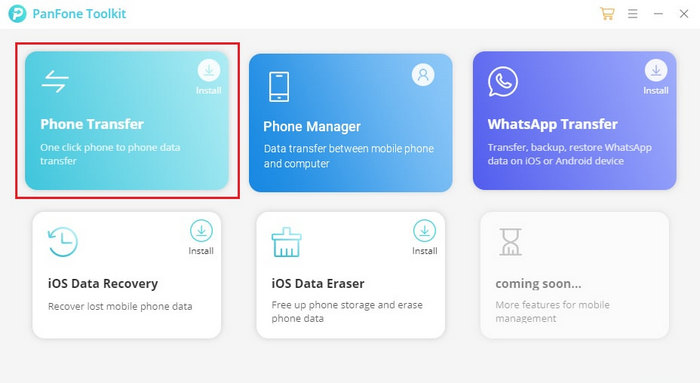
Step 2: Connect OnePlus 9 to the computer using a USB cable.
Note: You might need to debug the OnePlus phone to allow PanFone to connect it. For any Android phone detection problems, please click here to fix the issue.
Step 3: Once your phone gets detected, simply navigate to the Restore mode on the main interface of PanFone Data Transfer and then click on the iTunes Library option to continue.
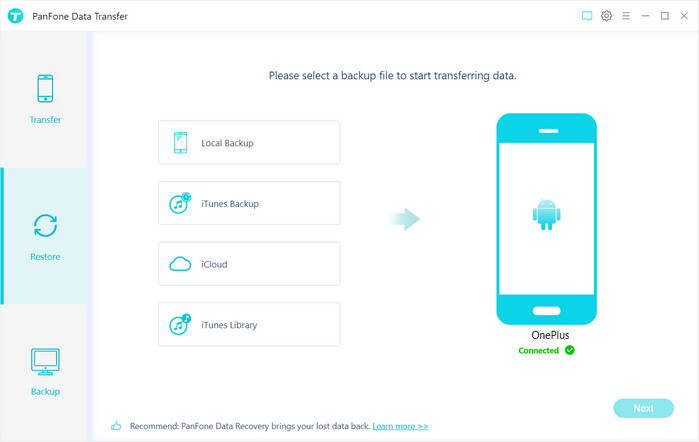
Step 4: Now, PanFone will display all the music/videos from iTunes Library on the middle of the panel. Simply select the music you wanna transfer to the OnePlus 9 and click on the OK button. After that, click on Next to start transferring the selected iTunes music to OnePlus 9.
Please keep your OnePlus 9 connected during the whole process.
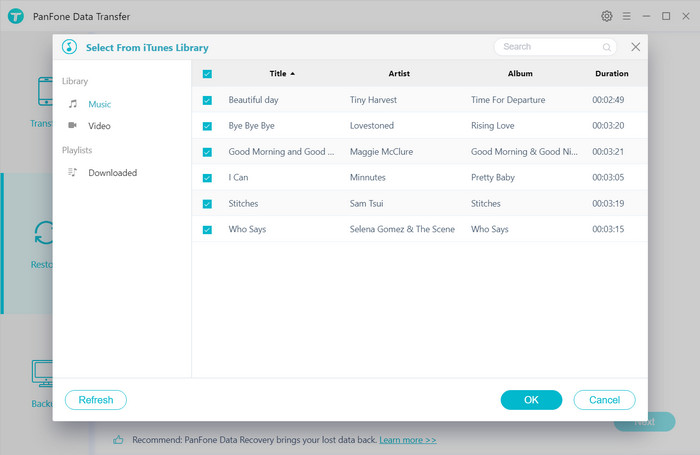
 Way 2. Transfer iTunes Music to OnePlus 9 via Google Play Music
Way 2. Transfer iTunes Music to OnePlus 9 via Google Play Music
Alternatively, you would be able to sync your music files from iTunes with your Google Play Music account on your OnePlus 9 easily. Google Play Music provides cloud storage for up to 50,000 songs, accessible from both your desktop and your phone.
Here is how to sync iTunes Music to OnePlus 9 via Google Play Music.
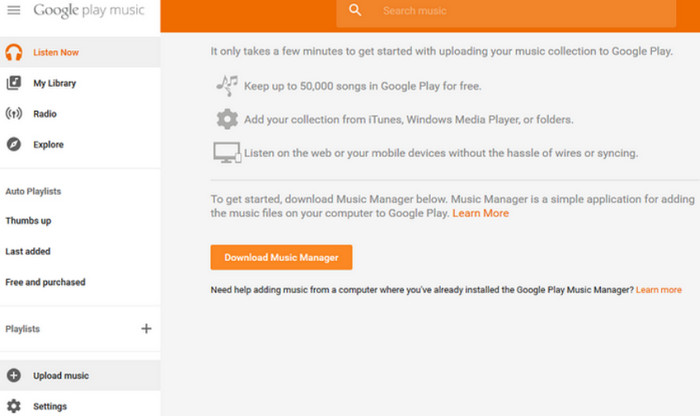
Step 1 : Download Google Play Music Manager (or Google Play Music for Chrome) to your computer for carrying out this particular process of music file sharing.
Step 2 : When you are setting up that application, you will be asked a question regarding uploading songs on Google Play.
Step 3 : From that, you need to select iTunes, with the help of which you would be able to access all music files present on your iTunes account.
Step 4 : All your music files will be uploaded on your Google Play Music account that you can use over your OnePlus 9 easily.
 Way 3. Manually Copy Music Files from iTunes to OnePlus 9
Way 3. Manually Copy Music Files from iTunes to OnePlus 9
If you don't want to rely on a third-party app to use iTunes with your OnePlus 9, then you can manually transfer the music files from iTunes to your OnePlus 9. The only requirement in this condition is that you should have a USB cable with which you can get your phone connected to the computer.
Step 1 : Create a "new folder" on your computer desktop where you would have to copy all the music files from iTunes.
Step 2 : Connect your phone to your PC with a USB cable.
Step 3 : When you create a successful connection between your OnePlus 9 and computer, you would be able to have access to the OnePlus 9 storage, and you can paste the new folder you have created with all the files you want to transfer.
That's all. Three different ways on how to transfer iTunes music files to your OnePlus 9 are introduced in this guide. You can select any of the above-listed methods as per your needs.
Related Post
- How to Transfer Data from Samsung to OnePlus 9
- 2 Ways to Transfer Photos from OnePlus 9 to Computer
- How to Transfer WhatsApp Chats from iPhone to OnePlus 9
- How to Backup and Restore OnePlus 8/8 Pro
- How to Transfer Data from Android Phone to OnePlus 8/8 Pro
- Transfer All Data from iPhone to OnePlus 8/8 Pro
Hot Product
-
🔐 Passcode Unlocker
Unlock screen, Apple ID, or Screen Time passcode on any iOS device.
Learn More
-
📍 Location Changer
Spoof your GPS location for apps, games, and privacy protection.
Learn More
-
↩️ Data Recovery Expert
Recover deleted or lost data from PC drives and external storage devices.
Learn More
