How to Delete Google Maps Cache on iPhone?
As we know all the Map App will store the images, map datas and offline maps on your phone. Such certain data is stored in the form of cache in the device memory. Next time when the App is loading, it is easier and faster for the App to access the map data and loading quickly. While cached data is helpful for smart phones, it can take up space on your device and the space will be very large over a period of time.
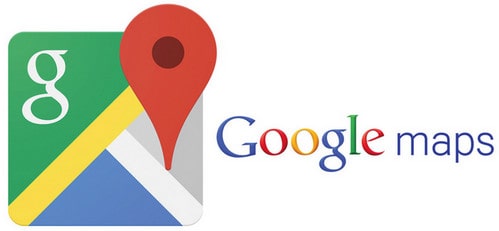
Unlike most other apps on the iPhone, the Google Maps application allows users to manually clear the apps cache. Doing so will remove the Google Maps app specific Documents and Data on iOS, including all local application caches, app data, offline stored maps, and reset any cookies within the Google Maps application. This is a handy feature for Google Maps users, particularly since the Google Maps application can often take up a considerable amount of local storage with map caching and offline maps.
How to Empty Google Maps Local Cache on iPhone Manually
- Open Google Maps and tap on the burger menu in the upper left corner (it looks like a series of lines atop one another)
- Go to “Settings” and then choose ‘About, terms & privacy’
- Choose “Clear application data”
- Tap on “OK” to confirm you want to delete Google Maps app data and app caches
- Exit Google Maps settings and use the app as usual, or just quit the app
- The application data and caches will be removed, freeing up the space that is taken up by the Google Maps app.
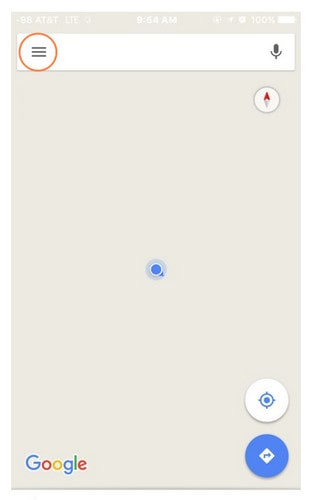
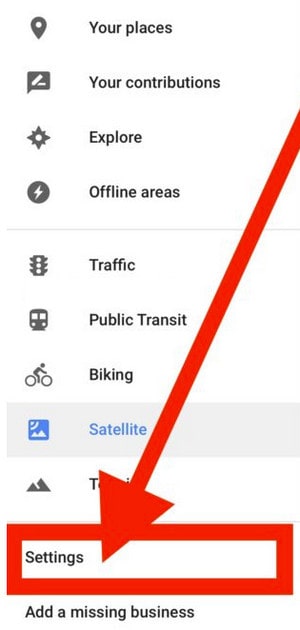
This can easily free up several hundred MB of storage, and perhaps even more if you’re a frequent Google Maps user, or if you use the Offline Maps feature in Google Maps.
Can Use The Same Way to Delete Other App's Cache?
We regret there is no similar feature available in other Apps, even not available in the Apple Maps app that comes installed by default on iPhone. Considering how bloated Documents and Data often are in iOS apps, this is a really nice feature, and one that should be included in more apps, if not iOS settings itself. Instead, if you want to delete the Documents and Data on iPhone or iPad for other apps, normally you need to manually delete the application then re-download it again. But now there is a good tool can help on doing this cache-remove without removing the App. This tool is PanFone iOS Eraser
PanFone iOS Eraser is a tool to instantly delete all these junk files to free up more space on your iOS device. It also supports to erase messages, contacts, call history, photos & video, browsing data and more with 0% recovery.
How to Delete the cache by using PanFone
Following is the fast and easy 2 steps:
Step 1: Launch the program and connect your iOS device with PC. Tab "Free Up Space" and then click "Quick Scan" on the right panel.

Step 2: Click the button "Clean" beside the "Apps", "Large Files" and "Temporary File". Tab "Clean" and make sure of the deletion. All the downloaded files, cache, etc. on your iOS device are cleaned.
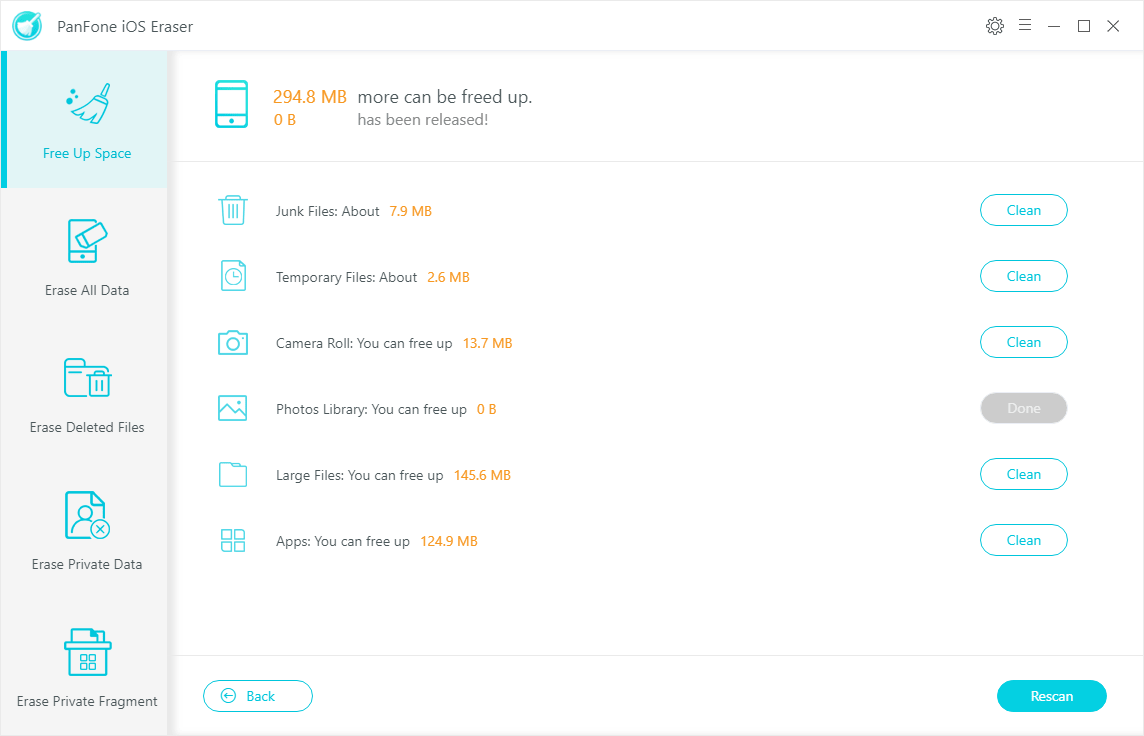
Although iOS has not supplied the dump cache settings option for Apps, more and more App has developed such a feature and furthermore, we still have some tools like PanFone Data Eraser, help us to do this work in easy way.
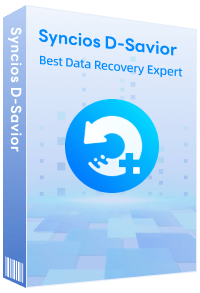
Recommend: Syncios D-Savior - The Best Windows Data Recovery Expert
Syncios D-Savior is a powerful data recovery tool that supports data retrieval from over 2000 types of storage devices (HDD, SSD, SSHD, SD card, USB, etc.), ensuring your valuable data is not lost due to unexpected situations. It is capable of recovering more than 1000 file formats, including but not limited to photos, videos, music, documents, archives, applications, and more. Whether it's common file types or specific application data, Syncios D-Savior offers a comprehensive and efficient recovery solution. Learn More >>
Related Post
- Can Not Erase Data of iPhone? Here is Our Solution
- How to Refresh iPhone
- How to Connect PanFone with My iOS Device Successfully?
- How to Install Apple Mobile Device USB Driver?
- How to Erase iPhone Data with or without iTunes?
- How to Improve the Performance of iOS 12.2?
- How to Compress and Backup Photos from iOS Device to PC?
- How to Clear Crash Logs on iOS12?
- Need Space to Update Your iOS?
Hot Product
-
🔐 Passcode Unlocker
Unlock screen, Apple ID, or Screen Time passcode on any iOS device.
Learn More
-
📍 Location Changer
Spoof your GPS location for apps, games, and privacy protection.
Learn More
-
↩️ Data Recovery Expert
Recover deleted or lost data from PC drives and external storage devices.
Learn More
